One of the questions I get asked the most – is what tech platform should I build my site on! Since more and more businesses are going online there are more options for your website. Keeping up with the latest and greatest tool can be a bit overwhelming. After spending all day with yours eyes glued to your screen, scouring and reading multiple list of reviews, your bound to be fed up and end up picking the most basic and cheapest option.
I understand exactly where you’re right at, that’s why I’ve done this part for you! After more than 10 years in web automation here is a run down of the basics of what you need and our recommended platforms!

Your domain is the name of your website. For example, www.yoursite.com is the name of your domain. A domain costs about $12-15 per year depending on where you register it.
Your hosting is where you will store your files. It is like a virtual file cabinet for your website, images, videos. There are different plans based on how many sites you have.
A few platforms to register your domain are:
A few platforms we like for hosting are:
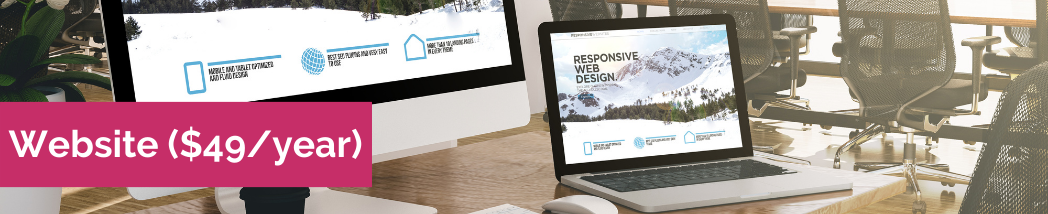
WordPress is our platform of choice to build a website. It has the most flexibility and there are a lot of plugins available to make it do anything you want.
Go to wordpress.org to grab the open source files that you can download and use to build your site.
WordPress is like the file cabinet. But you still need to organize the layout and design. You do this with a theme.
The theme we like and use right now is called “Elementor”. You can check it out here.

Your email platform is sometimes included with your hosting plan. This is the ability to send emails from your domain name ie [email protected].
We like and use GSuite Apps to handle our email. This has a little higher cost (about $6/user/mo), but since it also includes the ability to create and share documents on the cloud, we find it’s worth it.
What this means is that you can use your own domain with gmail to send and receive emails as opposed to having to login to your hosting account or having your hosting account forward your emails to a personal gmail for example so you can access them.
Having all documents on the cloud is also a huge advantage. Our team doesn’t have to worry about having 5 different versions of the same doc as we can collaborate on one doc and always see the most updated version in the cloud.

Email marketing is a tool that you can use to create different lists of emails and send a series of automated emails to your different lists. The prices for these tools range from $15-$199 per month
The one we use and recommend is Infusionsoft as it has Email Marketing, a CRM, and a Shopping Cart in one.
Other tools that work well are:
All three work very well. Active Campaign is a little more similar to Infusionsoft in that it has built in functionality to build campaigns in a visual layout. Mailchimp and Aweber are great if you are just getting started.

To take payments online you need 3 things.
- Merchant Account
- Gateway
- Shopping Cart
You can either set up all 3 things separately or you can use tools that combine two or three of them together. Some examples of 3 in 1 are: Paypal and Stripe. Both paypal and stripe allow you to sign up with just their service and they provide you with buttons that you can put on your site so you can sell your products or services. They do charge a commission of around 3% per transaction as well as a transaction fee.
The most common method is to get all 3 services individually, like the following.
Merchant Account ($15/mo + 3%)
A merchant account is the ability to process credit card transactions. You can sign up for a merchant account directly with your bank. Be sure to request a “Cart Not Present” account! This is usually the cheapest way to process credit card transactions online.
Gateway ($20/mo)
A gateway is how you connect your merchant account to your shopping cart. The most common one is Authorize.net and when you set up your merchant account with your bank you can request an authorize.net account as well.
Shopping Cart (Varies)
A shopping cart is how you collect payments online. It is the tool you use to create order forms so that your customers can put in their credit card information online in a secure place. We use Infusionsoft as our shopping cart. Other shopping carts are also available. Some examples are SamCart, ClickFunnels, Kajabi. Before jumping out and getting a shopping cart, you will want to make sure it is compatible with your landing page builder (and many times it is included with your landing page builder.)

Landing pages are pages that are built to either capture leads, or sell your products or services. Since the look and feel of landing pages usually varies from the main site, these landing pages are sometimes built with landing page builders.
Some of the one’s we use are:
We usually install these on a subdomain of the main site. For example:
- Go.yoursite.com
- Start.yoursite.com
- Launch.yoursite.com
The words “go”, “start”, “launch” are examples of subdomains.

If you are selling a course then you will need a members area to deliver your course content. An LMS stands for a Learning Management Software.
If you use Infusionsoft like we do, then Memberium is an easy to use membership software that you can set up on a subdomain of your site. For example: courses.yoursite.com or members.yoursite.com.
Another popular one that we recommend is LearnDash. Learndash can be used in conjunction with Memberium as well.
Learndash allows you to organize the content in your members area and also to roll out access to the content on a weekly or monthly basis. Another membership tool is Kajabi.

Live Webinars
For live webinars, we use Zoom. Most of us today have an account with Zoom for meetings. If you are going to hold a webinar, you can upgrade to have the functionality of a webinar. I love how they allow you to just upgrade to get webinars for one month and automatically cancel it for you after 30 days.
There is also a built-in functionality with Zoom that allows you to live stream directly to Facebook. This allows your audience to choose how they want to attend a live webinar. It can also allow you to have more people participate in a live webinar if you are at your capacity with your Zoom account. One of our clients recently used a combo of Zoom and FB Live to have a webinar with 16,000 attendees!
Automated Webinars
Once you have a few live webinars you are going to want to create what is called an “evergreen” campaign where people can watch your webinars at will. Our software of choice is EverWebinar. We’ve tried many and despite the limitations, still find that it meets most of our expectations. One of the cool things that you can do is to tag contacts based on which stage of the webinar they got to. For example, you can tag them based on registering, attended, stayed till the sales pitch, and so on. You can then customize your automated follow up email campaigns based on how far they got into the webinar!
Video Storage
For video storage the big three are Wistia, Vimeo, and Youtube. Most online tools out there will allow you to embed videos from one of these three locations.
We prefer Vimeo as it has advanced data and tracking capabilities and after the video stops playing, you don’t see ads to other videos – sometimes of your competitors!
If you are just getting started, you can use Youtube and set the videos to private so they are only seen on the pages you have them embedded.
Another option is also self-hosting your videos on Amazon S3. We do this for our church videos and then embed them on our site since we have so many! This is actually the cheapest option but requires a little bit of technical support to set up.
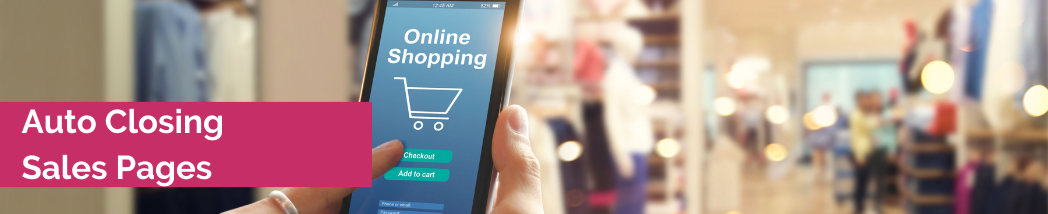
Have you ever seen how some people have it where after 3 days, the sales page automatically changes to a closed page? There are a couple of ways to do this.
If you have Infusionsoft, what you can do is instead of linking directly to the sales page from your email campaigns, you can use a custom field to insert the link to the sales page. Then after a certain number of days, change the link in the custom field to point to the closed waitlist page. Once this is done, even if the contact goes to a previous email, they will still see the closed sales page.
Another way to do this is using a tool called: Deadline Funnel. I don’t prefer this method because it breaks if the contact does not have a “cookie” on their device which can happen if they sign up for the information with one device, but later choose to click from an email to the sales page from a different device. Since no “cookie” is present, it shows the sales page as closed even though the email they just received says they have 2 days left to purchase for example!
The way it works is to set it up to automatically display a different url (usually the waitlist page) after a certain amount of time. There is a timer that displays at the top of the page letting people know how much time they have left to purchase. Once set up, anyone that visits the site for the first time, will have a certain amount of time to purchase before the sales page closes down.
Note: Most of the time when launches are done, the pages are closed manually by someone staying up till midnight on the night of the launch (or doing it first thing in the morning!)
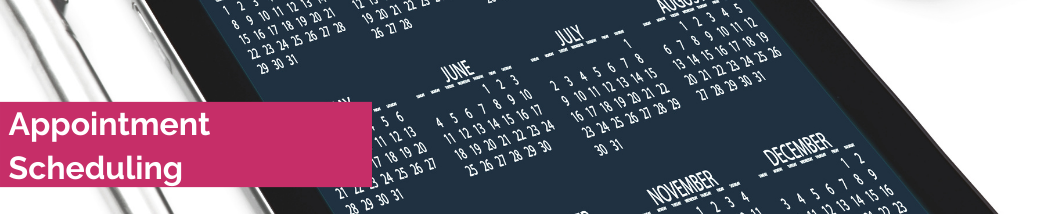
Over the years, we’ve used a lot of appointment scheduling tools. The one I like best and we use now is Acuity Scheduler. Accuity works really well if you have a team of coaches that you need to set up with personal calendar links for your students as well!
Some Appointment Tools are:

Sometimes you will need to connect two tools together that do not have a direct integration. To do this we usually use Zapier or PlusThis (for Infusionsoft).
Zapier is a connector. It basically saves you the cost of hiring an API developer to build and maintain custom code to connect two online tools.
Recommended Tech Stack…
As you can see, the cost of running an online business can quickly add up and there are a lot of choices to make.
Here is my recommended tech stack for getting started that still allows you to have enough flexibility for growth:
Domain Registration
GoDaddy
Hosting
LiquidWeb
Website
WordPress with Elementor
GSuite
CRM/Shopping Cart/Marketing Automation
Infusionsoft
Membership Site
Memberium + LearnDash
Landing Page Builder
LeadPages
Merchant Account
Bank + Authorize.Net (Cart Not Present)
Appointment Scheduler
Acuity Scheduler
Video Storage
Amazon S3
There you have it! So what does your tech stack look like?
