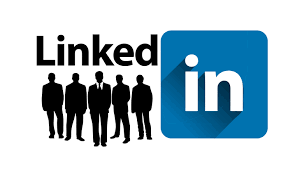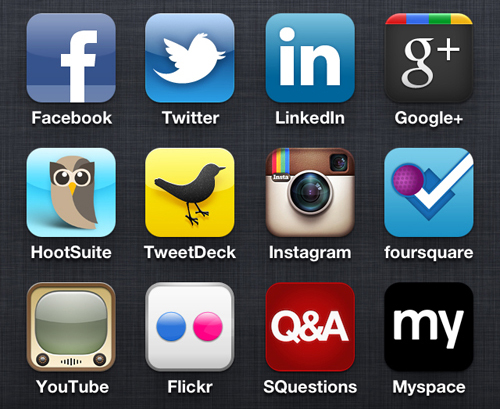Klout is an online social influence measurement tool. Using Klout, you can get a rough sense for how powerful someone’s social media influence is, as well as to some extent their real world influence. Klout supports all major social networks, including Twitter, Facebook, LinkedIn and Google+.
Klout crawls your popularity whether you want it to or not. However, by signing up for Klout, you can make sure it links all your social media accounts and knows what your interests are so it can more accurately measure and publish your influence.
Why Your Klout Score Matters
 Why does Klout score even matter? Does it actually affect you in any material way?
Why does Klout score even matter? Does it actually affect you in any material way?
The answer is yes.
Klout is often used as a discovery tool. If someone is looking for an expert in a certain field, they might hop online and look for someone with a high Klout score in that arena. That could mean speaking gigs, business deals, invitation to events and so on.
Here’s an example of where Klout has intermingled with real life, as reported by The Next Web.
More importantly, people often use Klout to research people they’re considering working with. For example, if you reach out to a potential joint venture partner, they might look you up on Klout to see if you’re a credible person.
Klout isn’t just an online popularity contest. It’s a versatile research tool that other people use to make real decisions about working with you.
How Are Klout Scores Measured?
Klout scores are based on a 90 day running average. The algorithm is highly complex and proprietary, though you can read a reverse engineered version of the algorithm here.

Primarily, Klout looks at:
- Facebook likes
- Number of comments your Facebook posts get
- Mentions of you on Facebook
- Shares of your posts on Facebook
- Twitter retweets
- Twitter followers
- Twitter @mentions
- Google+ +1s
- Google+ reshares
- LinkedIn Connections
- LinkedIn recommenders
In short, they take into account a number of different social media signals and combine them all into one Klout score.
Klout not only measures these factors in absolutes, but also assigned different weight to different likes and retweets. For instance, a retweet from a well known celebrity is going to weigh more than a random person. Likewise, a retweet from someone who doesn’t retweet often is going to be worth more than a retweet from someone who retweets something a couple dozen times a day.

Adding in Real World Influence
Klout also has a mechanism for tracking your real world influence. This came about after Klout came under fire for ranking numerous bloggers as more influential than Barack Obama. Since bloggers were highly active on the social sphere, many of them did receive more tweets and likes than the President of the United States. However, by most anyone’s standards, the President has more influence than just about any blogger.
Because of this controversy, Klout implemented a Wikipedia scanning mechanism that allows Klout to gauge the importance of a person’s Wikipedia article. The more important their Wikipedia article, the more important that person is in real life.
With this added change, the President now ranks as the most influential person on Klout.

Sorting by Topics
One of the most important features in Klout is its ability to sort influencers by topics. After all, you rarely need to know who the most influential people in the world are. But it can make a big difference to figure out who the most influential people in your space are.
You can use this section to find potential business partners, potential speakers and people who you want to aspire to built connections with.

Are you on Klout yet? If not, now might be the time to take a look at your Klout profile, check out your Klout score and look for ways to give your profile a boost.
Getting Started with Klout
Signing up for Klout is a very streamlined process. It’s clear that Klout’s creators put a lot of attention into making sure there are no unnecessary steps in the Klout signup process. Because Klout is a social network based service, you sign up (and sign in) with Klout through an existing social network profile. There is no option to sign up via email.
Then you just give Klout a little bit of information to help them rank you and make you more discoverable. Here’s a step by step walkthrough of the Klout setup process.
Step 1: Choose Twitter or Facebook
Start by choosing whether you want to connect your Klout account with your Twitter profile or your Facebook profile.

Step 2: Authorize
Authorize whichever account you chose to access your personal data.

Step 3: Invite Friends
Invite your friends if you want, or leave this step for later!

Step 4: Choose Topics You’re Influential About
Klout with give you a list of topics they think you might be influential about. If you hover your mouse over any of those topics, the “Add” button will appear. Click the “Add” button to add the topic.

Step 5: Connect More Accounts
If you have more social media accounts, you can connect them in this step. Just click “Connect” next to each account you want to connect, then click “Continue” once you’re finished.

You’ll have to grant access to each network that you want to use.

Step 6: Changing Your Description
Your description appears directly under your name, picture and Klout score in your profile. If you’re connected to a Twitter account, the description will be pulled from your Twitter description. If you’re connected to a Facebook account, this will be blank by default.

To change your description, go to “Settings” in the upper right corner.

Then fill out the “About” field.

That’s all there is to it! Your Klout profile is setup and ready to go. You’ve got your accounts, your topics and your profile all setup.
Understanding Your Klout Score and Profile
At first glance, Klout can be a little overwhelming. There’s data everywhere, different kinds of feeds, different people and different categories. How do you make sense of all the data available to you?
Here’s everything you need to know about making sense of your Klout profile.
Step 1: Your Klout Dashboard
The first screen you see when you log in is your Klout dashboard. This dashboard has your Klout score, links to your social media profiles and your latest social media interactions all in a feed. Your dashboard is visible only to you and not the public.

Step 2: Your Score History
To learn more about your Klout score, just take a look at the right side of the screen.
The first choice is the “90-Day Score History” where you’ll see your score changes. This is a great indicator of whether your influence is increasing or decreasing.

The second choice is “Network Breakdown” where you can see what percentage of your influence comes from your different social media accounts (Facebook, Twitter, Foursquare, etc).

Under that you have a more specific breakdown of your stats, your “Score Activity”.

Step 3: Add Topics
Adding topics you’re influential about allows Klout to rank you in those topics. If you don’t add yourself, even if you’re an expert in that topic, you’re not going to get the benefit of being ranked in Klout’s top influencer lists for that topic.
You can manually choose which topics you want to add by going to “See More” in your profile, then clicking “Manage your Topics” and then If you want, “Add a Topic.”



Step 4: Understanding Klout Profiles
A Klout profile consists of a few main parts. First, you have their name and “About” section. This gives you their Klout score, links to other social media profiles and a short blurb about them.

Then, you have the person’s “moments.” These are the social media updates posted by that person that got the most activity over the last 90 days.

To check out who your (or anyone else’s) top influencers are, just look to the left sidebar. Your top influencers will be sorted by Klout score.

Step 5: Perks
Perks are special benefits given to people with certain Klout scores. For example, a mobile phone company might give free phones to people with Klout scores above 85 in hopes that they might blog or tweet about the phone.
To access the perks that you qualify for, click “Perks” on the top right menu.

Browse the various perks that you qualify for. If you find a perk you’d like to claim, just click “Claim This Perk!”

Step 6: Friends and Lists
To see your friends’ Klout score, click “Friends” from the upper left menu.

You can sort your friends by alphabetical order or by Klout score by clicking the respective sorting options along the top. You can choose to view your Facebook OR Twitter friends!

Step 7: Lists
Lists make it easy for you to divide your friends into different categories. For example, you can sort your business friends from your hiking friends from your favorite bloggers. This makes it easy for you to track Klout scores and Klout profiles for all the different kinds of people in your life.
To create a new list, click “Create a New List” on the left hand side of your “Friends” page.
On the left, add the people you want on the list to your list. On the right, give your list a name and a description.

Once you’ve saved your lists, you can come back anytime and just click on one of your lists on the left to see everyone who’s in that list.

These are the most important features Klout has to offer. You now know how to see all your posts, your most influential posts, to see how your Klout score was broken down as well as your growth over time, how to use perks and how to sort your friends.

Top 10 Tips for Improving Your Klout Score
There’s a lot you can do to deliberately improve your Klout score. After all, Klout is an influence measuring tool – But it is based primarily on online factors. If you can change those online factors, your Klout score will rise accordingly.
It’s important to keep in mind that your Klout score is a 90 day running average. That means that even if you execute all these tips perfectly, it’s going to take some time before your score reflects your new level of online activity. Treat it more like a marathon and less like a sprint.
Tip #1 – Create Content People Want to Share
There are a lot of tactics you can use to boost your influence. But at the end of the day, your influence depends on whether or not people want to share your content. The best way to make people want to share your content is to create content that’s worthy of sharing in the first place.
Spend more time on your content than on your marketing. Great content gets shared naturally, while poor content is hard to get shares even with great marketing.

Tip #2 – Start a Controversial Discussion
Klout doesn’t actually measure how much people like you or how much they measure your content. They measure activity. The more people commenting, sharing, liking, retweeting or @mentioning you, the higher your Klout score is going to be.
One great way to boost your Klout score then is to have very controversial discussions. This will get a lot of people talking to you and about you, which in Klout’s book is the same thing as credibility.

Tip #3 – Use Social Media as Your Community Hub
A lot of people try to create their own community hub by starting a new forum on their website. This can be incredibly difficult, as forums are notoriously difficult to populate.
On the other hand, making a Facebook group or a specific Twitter hashtag for your audience is a fantastic way to build a community. You don’t need a ton of posters to make it seem active. In fact, just a couple posts a day is enough to make it seem like an active community.
Best of all, all that activity on your social media profile is going to help give your Klout profile a strong boost.

Tip #4 – Use Social Media to Launch Big News
Launching a contest? Announce it by social media instead of email. Launching a new video? Tell people about it on social media first. New product launch? Again, use social media to get people excited and to tell them about the news.
People love talking about things that are new. There’s going to be more energy around your product when you launch it than at any other point in its lifecycle. There’s going to be more energy around a video launch than it’ll ever have at a later time.
Leverage this energy by getting people to talk about it on social media. That’ll help give your Klout score a nice big boost.

Tip #5: Jump In On Popular Hashtags
When you’re participating in popular hashtag conversions, people are much more likely to @reply you and retweet you. These are two things that Klout looks at a lot to determine Klout score.
Use various hashtracking websites to find these trending hashtags and comment on them. Popular sites include “What The Trend” and hashtags.org.

Tip #6: Link All Your Social Networks
By default, Klout can only track your main social network. If you don’t link your social network, Klout won’t be able to see how much influence you actually have. Naturally, the more networks you link, the higher your perceived influence.
Link all your social networks, even if you don’t ever really use those networks. That’s right – Link up accounts even if you have few friends and never update them. After all, you can just remove your accounts again if it lowers your score. More often than not however, it’ll give your score a nice boost.

Tip #7: Ask Your Audience Questions
Again, the goal is to deliberately facilitate as much activity on your social media feeds as possible. One easy and natural way to facilitate that discussion is to ask your audience questions.
Ask questions that people would want to share their opinions about. Give your audience a chance to brag about their ideas. Ask provocative questions, or questions that people would have strong opinions about.

Tip #8: Do @Mentions Often
When you @mention someone, they’re more likely to see your message and respond back with an @mention. Furthermore, when you @mention someone, they see your name and remember you. They’re more likely to follow you, as well as more likely to recognize you in their Twitter feed.
Using @mentions helps you stand out from all the chatter. It’s not going to immediately boost your Klout score; instead it’ll help you garner more and more attention on the social web. In time, this could make a big difference.

Tip #9: Connect With Influencers
Connecting with influencers can help boost your Klout score in several ways. First, if an influencer @mentions you in public, that means more people are going to find your feed. More people will follow you, retweet you and get in conversations with you. That means a higher Klout score.
Second, Klout treats different people’s retweets and @mentions with different weight. A highly influential person bears a lot more weight than a person with low influence. If you engage in the social sphere with an influential person, you’re going to get a higher Klout score just from that.

Tip #10: Build a Name for Yourself Through Multiple Media
The internet isn’t the only place to build your Klout score. In fact, many of the highest Klout score rankers don’t even pay much attention to their social media. Instead, they’re focused on building real world influence.
Focus on expanding your reach not just online, but through every other kind of medium possible. Try to get on radio. Launch your own podcast. Do videos and build a YouTube channel. Speak in public.
Anything you do that raises your public profile will also raise your Klout score.

These are ten ways to increase your Klout score. Some of these tactics focus on deliberately increasing social engagement, while others focus on actually expanding your reach. Both methods will help give your Klout score the boost you’re looking for.
[/fusion_builder_column][/fusion_builder_row][/fusion_builder_container]





 There is a saying that goes: If you aim for nothing, you will hit it every time.
This is what goes on in a lot of businesses. The business owner is so involved in just trying to get through the day to day stuff. They are busy working in their businesses not realizing that every day their competition is gaining new territory. Before they know it, the phone stops ringing and it is only then that they decide to take a look at marketing.
Don’t let the phone stop ringing.
Are you ready to create a strategic plan for your business? Isn’t it about time your brand was the one showing up all over the internet, and not your competitors?
There is a saying that goes: If you aim for nothing, you will hit it every time.
This is what goes on in a lot of businesses. The business owner is so involved in just trying to get through the day to day stuff. They are busy working in their businesses not realizing that every day their competition is gaining new territory. Before they know it, the phone stops ringing and it is only then that they decide to take a look at marketing.
Don’t let the phone stop ringing.
Are you ready to create a strategic plan for your business? Isn’t it about time your brand was the one showing up all over the internet, and not your competitors?














 If you stop and run searches for your keywords and competitors, you may be surprised to realize how many top spots are held by those with Google+ Profiles and Pages – and how these show up. Besides, if you don’t take advantage of Google+ branding opportunities yourself, you are ignoring the power of graphics and photos in boosting credibility and capturing interest.
If you stop and run searches for your keywords and competitors, you may be surprised to realize how many top spots are held by those with Google+ Profiles and Pages – and how these show up. Besides, if you don’t take advantage of Google+ branding opportunities yourself, you are ignoring the power of graphics and photos in boosting credibility and capturing interest. This is something you see time and time again – it’s not unique to Google+, but to all social media channels. Nevertheless, it’s included here because so many companies seem to make this really inexplicable mistake.
This is something you see time and time again – it’s not unique to Google+, but to all social media channels. Nevertheless, it’s included here because so many companies seem to make this really inexplicable mistake.
 Yes, this happens on other social networks too – but it’s never excusable. And it’s a sure-fire way to ensure that people quickly stop trusting you. They’ll simply lose interest.
Yes, this happens on other social networks too – but it’s never excusable. And it’s a sure-fire way to ensure that people quickly stop trusting you. They’ll simply lose interest.











 Why does Klout score even matter? Does it actually affect you in any material way?
Why does Klout score even matter? Does it actually affect you in any material way?