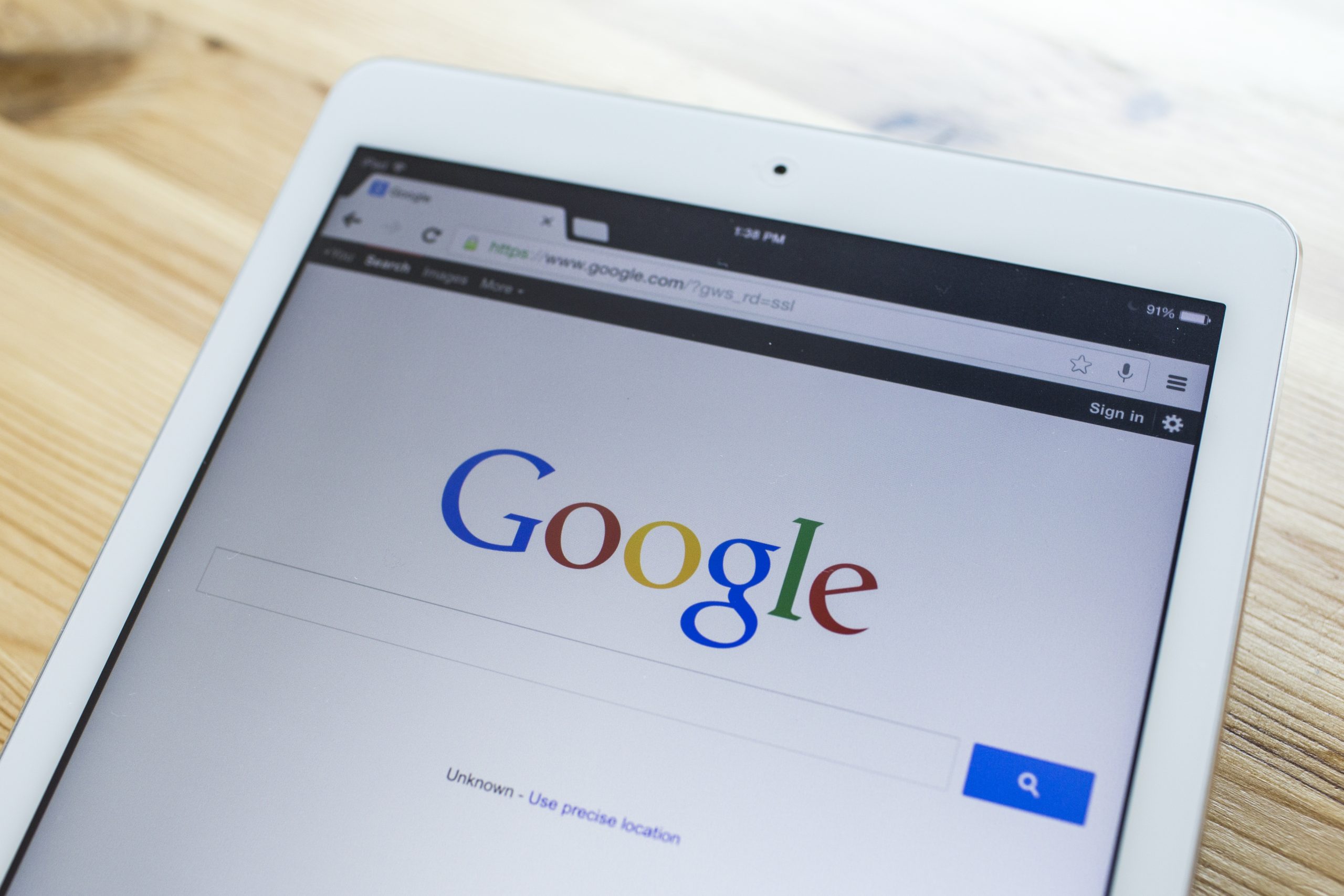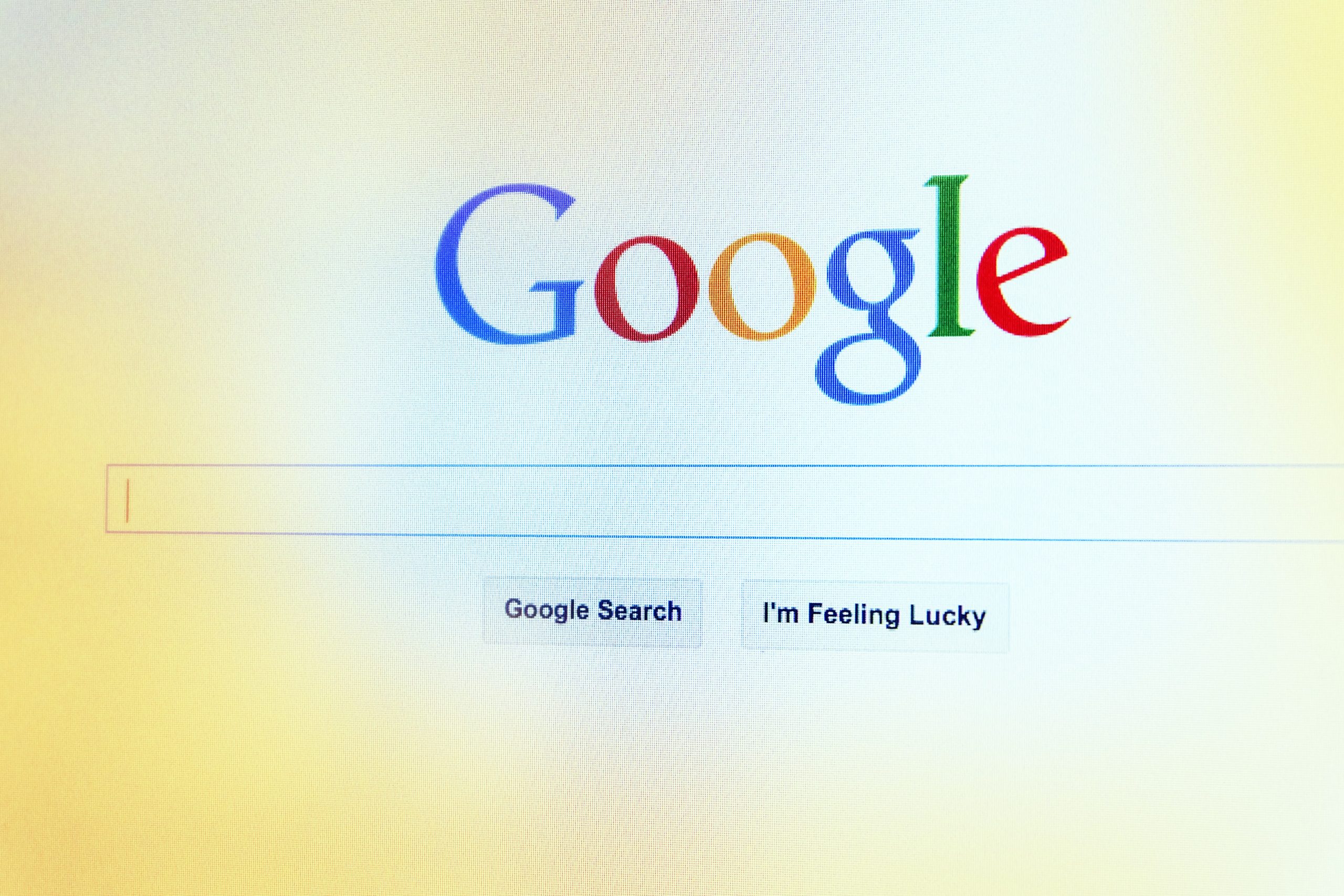Affiliate marketing is still a viable business model with low start up costs and the potential for high return. But, affiliate marketers have had to change their tactics as the competition has increased. In light of the regulations by the FTC, has this industry changed for the better?
What is Affiliate Marketing?
In the simplest terms, affiliate marketing is advertising done by others to promote a company’s products. It’s ingenious really. Amazon was one of the first to institute this model. Instead of a company spending big bucks to advertise their products, they allow  others to help out with it for a share of the profits.
others to help out with it for a share of the profits.
The advantages include:
- Wider circle of influence owing to the number of affiliates
- Lower advertising costs
- Several people focusing on advertising instead of one
- Opens the market to a larger and more diverse audience
- Increased sales
Affiliate marketing is a partnership that pays off for everyone involved.
Affiliate Marketing in the Past
Affiliate marketing has always been about promoting a product or service but the methods have changed over the years. For one, there are fewer banner ads. Remember when they were all the rage? The flashy ads scrolling across the top of the webpage caught a reader’s eye. They clicked to see what all the hype was about. Banner ads were all about getting the click for higher affiliate payouts.
Unfortunately, that led to a lot of gratuitous advertising on the part of marketers. The sale was the main drive and it resulted in concentration on enticing people to click instead of focusing on the product itself. Reviews were clearly aimed at showing the product in the best light possible even if there were negative issues. When given freebies, review writers felt compelled to shy away from detracting statements about the product.
As a result, people felt “had” with these biased reviews and advertisements. They bought the products but didn’t get what they were promised in the way of a great product or at least the product that was advertised. Not all affiliates have operated like that. Many have seen the wisdom of adding value to their affiliate marketing methods to:
- Build their brand
- Build their reputation
- Gain a faithful following
- Build their list
Competition has raised the Standard
 For “black hat marketers” this means that tactics used to beat the system and make a quick sale are no longer making the profits they once were. Changes to Google search engine algorithms have weeded out those who provide lackluster content or recycled content on their affiliate sites. Keyword stuffing is a definite no-no as well as using PLR content “as is” to populate your sites.
For “black hat marketers” this means that tactics used to beat the system and make a quick sale are no longer making the profits they once were. Changes to Google search engine algorithms have weeded out those who provide lackluster content or recycled content on their affiliate sites. Keyword stuffing is a definite no-no as well as using PLR content “as is” to populate your sites.
To compete on search engine pages and not get dinged by the likes of Google, affiliate marketers are providing SEO rich content that informs instead of “sells” a product to their readers. Making money is still important (it is a business after all), but marketers are exchanging their products for value. Engaging the reader reaches them on a different level. When a person can emotionally identify with a product, you are more likely to make a sale.
Tools in the affiliate’s arsenal now look like:
- Videos
- Podcasts
- Social media interaction and social bookmarking
- Webinars
- Personal recommendations for products
Websites are user-friendly and contain a host of information and ways for the affiliate to interact with their audience instead of just telling them what to buy.
The FTC and the Future of Affiliate Marketing
Many affiliates are talking about the guidelines set down by the FTC. It is not as gloomy a forecast for the affiliate marketing industry as many are leading you to believe. These guidelines are there to provide internet users with what you would want for yourself – honesty and truth in advertising.

Learn more here: http://business.ftc.gov/
The guidelines advocate disclosure. We’ve seen how people react to public figures and non-discloser of their links with certain companies and products. Many television commercials with spokespersons also include a disclaimer at the bottom letting you know that they are paid for their services. If that makes a difference to you, then it will also make a difference to your website visitors and your promotion of affiliate products.
Compliance is not a hardship if you are already adding value to your affiliate marketing methods. According to the guidelines, endorsements must be “truthful and not misleading.” Use the product before you promote it. Personal testimonials mean that the information you are providing comes from your experience with the product. Consumers can tell when you have an in-depth knowledge as opposed to just glossing over the product’s highlights than anyone could write.
Mention the pros and cons of the product. Allow readers to make an informed decision based on all the facts and not just those that  paint the product in a positive light. Otherwise, you are making the decision for them and that is misleading.
paint the product in a positive light. Otherwise, you are making the decision for them and that is misleading.
Provide a disclaimer. Let your readers know that you are an affiliate who uses the products and services that you are promoting.
Many of these guidelines have been around for a while but have been updated to reflect the advent of social media. Here as well, advertising claims need to be based on personal experience and reveal all sides of the product.
So, how has affiliate marketing changed? It has evolved for the better for both customer and the affiliate marketer who strives to build a brand that supports value and honest products.




















































 Though the term “social media” groups social networks like LinkedIn, Google+ and Facebook all in one bucket, in reality they’re all quite different. Each one has a different kind of communication style and each one has different tools you can use to promote your business.
Though the term “social media” groups social networks like LinkedIn, Google+ and Facebook all in one bucket, in reality they’re all quite different. Each one has a different kind of communication style and each one has different tools you can use to promote your business.






 Google+ pages allows you to connect with Google+’s millions of users in a professional way. It helps you separate personal posts from business posts. Google+ also offers a number of unique features, such as the ability to segment who sees what on your page. Here’s how to setup and use Google+ Pages.
Google+ pages allows you to connect with Google+’s millions of users in a professional way. It helps you separate personal posts from business posts. Google+ also offers a number of unique features, such as the ability to segment who sees what on your page. Here’s how to setup and use Google+ Pages.






 One of the challenges Google has had is the ability to verify content as high quality content. Many marketers and SEO agencies spent years spinning content into hundreds and thousands of versions and posting it to multiple websites all with links back to the main website. This helped the websites achieve top rankings in Google because at that time, the algorithm based a high quality website by how many links that site had.
One of the challenges Google has had is the ability to verify content as high quality content. Many marketers and SEO agencies spent years spinning content into hundreds and thousands of versions and posting it to multiple websites all with links back to the main website. This helped the websites achieve top rankings in Google because at that time, the algorithm based a high quality website by how many links that site had.