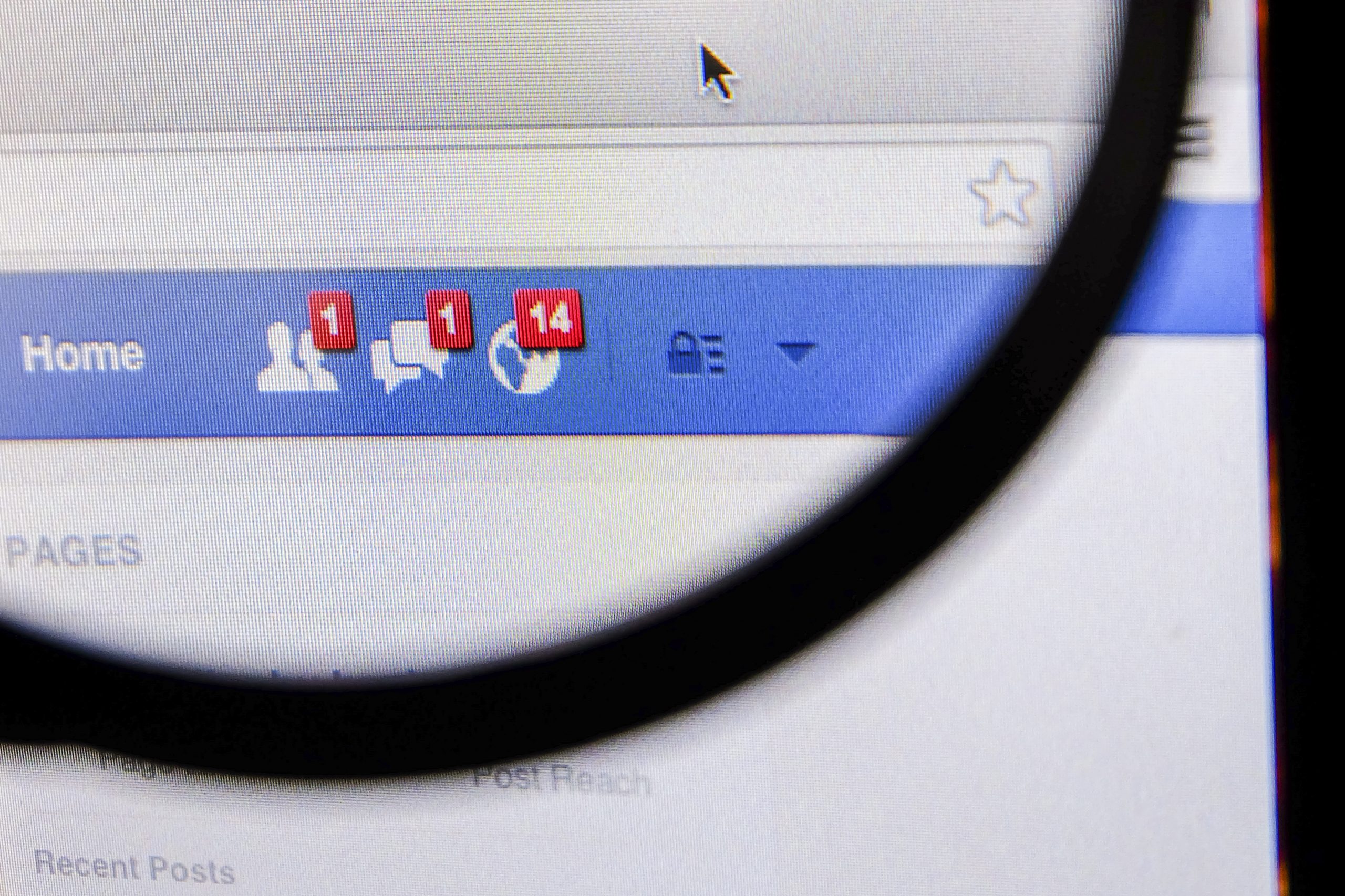FriendFeed is a social network that aggregates contacts from all your other networks. It can automatically search your Facebook, Twitter, Yahoo and Hotmail accounts for other people who have FriendFeed accounts.
Unfortunately, after being acquired by Facebook in 2009, FriendFeed has more or less stopped being updated and no longer has its feed aggregating capabilities. That said, it still gets over 250,000 unique visitors per month in the United States and over 1.5 million worldwide, making it still one of the largest social bookmarking sites around.
Here’s how to use FriendFeed.
Joining FriendFeed
The best way to join FriendFeed is to use either your Facebook or Twitter account. Yes, you can join with just an email address, but in order for FriendFeed to find your friends, you should use a social media account instead.
Start by selecting what account you want to use to join.

Then grant it permission to link your account.

Import Addresses
You can import friends and addresses from a number of different accounts. Click the account to scan your address book in that system for other friends on FriendFeed.

Browsing the Feed
Using FriendFeed’s feed is much like using feeds on Twitter or Facebook. You have a list of posts in chronological order from all your other friends who’ve posted to their feed.
Posting to Your Feed
Posting to your feed is done at the top of the page. Just type in your message, then click “Post.” To attach photos or files, click the respective button next to “Add.” To also post it to a social media account, click the checkbox next to the account under “Cc.”

Using Groups
If you’re subscribed to a group, posts from all its members can appear in your feed. This allows you to stay in touch with what’s going on within entire topics and industries.
To join a group, click the “Browse/create groups” button in the right sidebar.

Choose a group. By default FriendFeed will display all the groups your friends are. You can also search for groups by keyword.
To subscribe to a group, click on its name to go to its profile page. Then click “Subscribe.”

You can choose whether to add the group subscription to your main feed, or to a specific feed.

You can access specific feeds in the right sidebar.
Direct Messages
To send a direct message to someone else on FriendFeed, click “Direct Messages” in the right sidebar.

Enter the person’s username and the message you want to send.

Notifications
Want to get updates of your feeds in an email, an instant message, or a popup? You can. Just click the Email / IM button at the top of your feed.

Those are the most essential features of FriendFeed. You’ve now learned how to setup your account, import contacts from a number of different features, browse your feed, post to your feed, use groups, send direct messages and receive notifications.